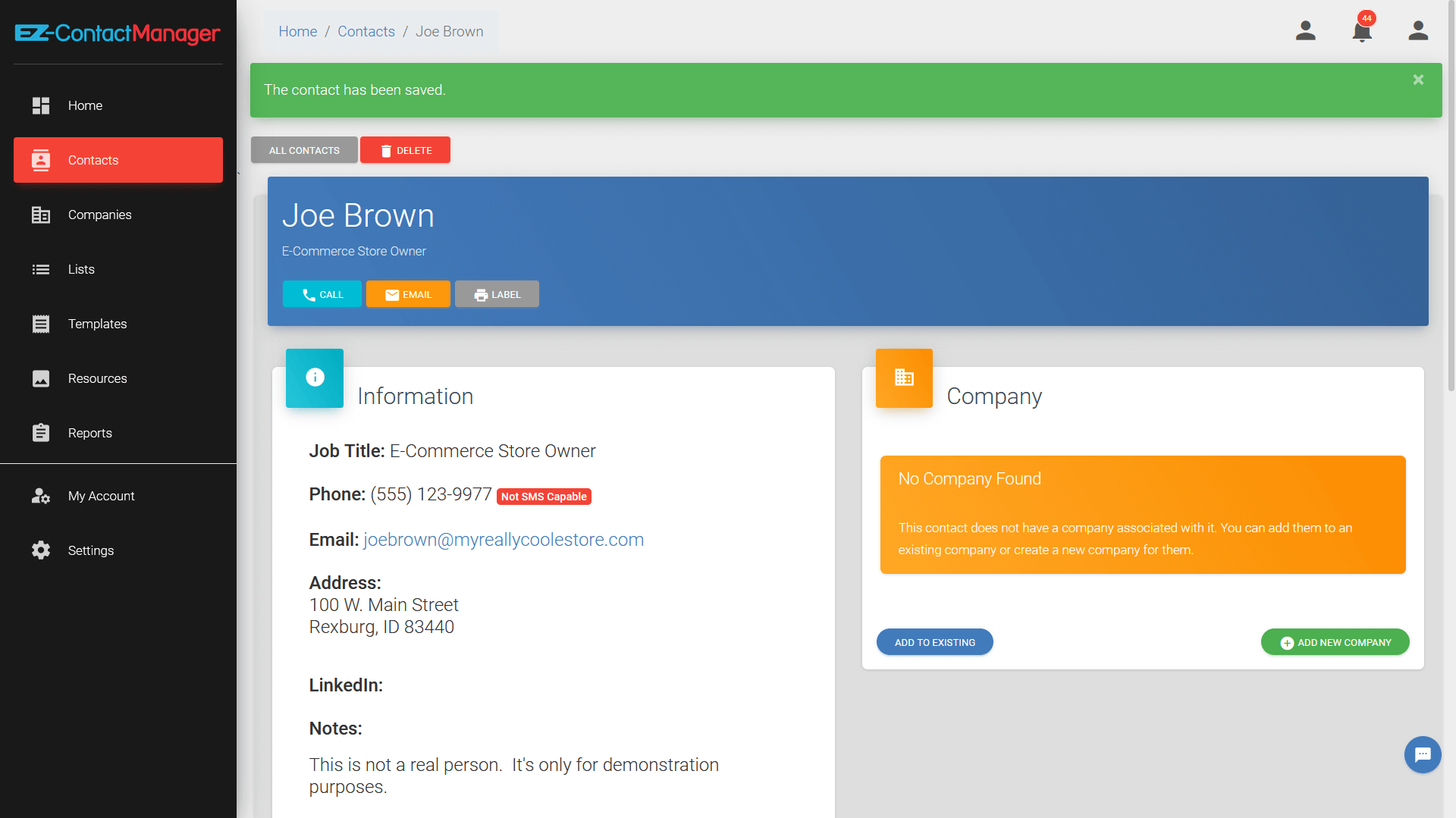EZ-Contact Manager let’s you send mass emails, SMS messages, and more to your clients.
But before you can do any of that, you need to put your contact into the system.
How to Add A New Contact into the CRM
1. Log into app.EZContactManager.com
2. Click “Contacts” (in the left navigation).
3. Click the “New Contact” button (as shown below)
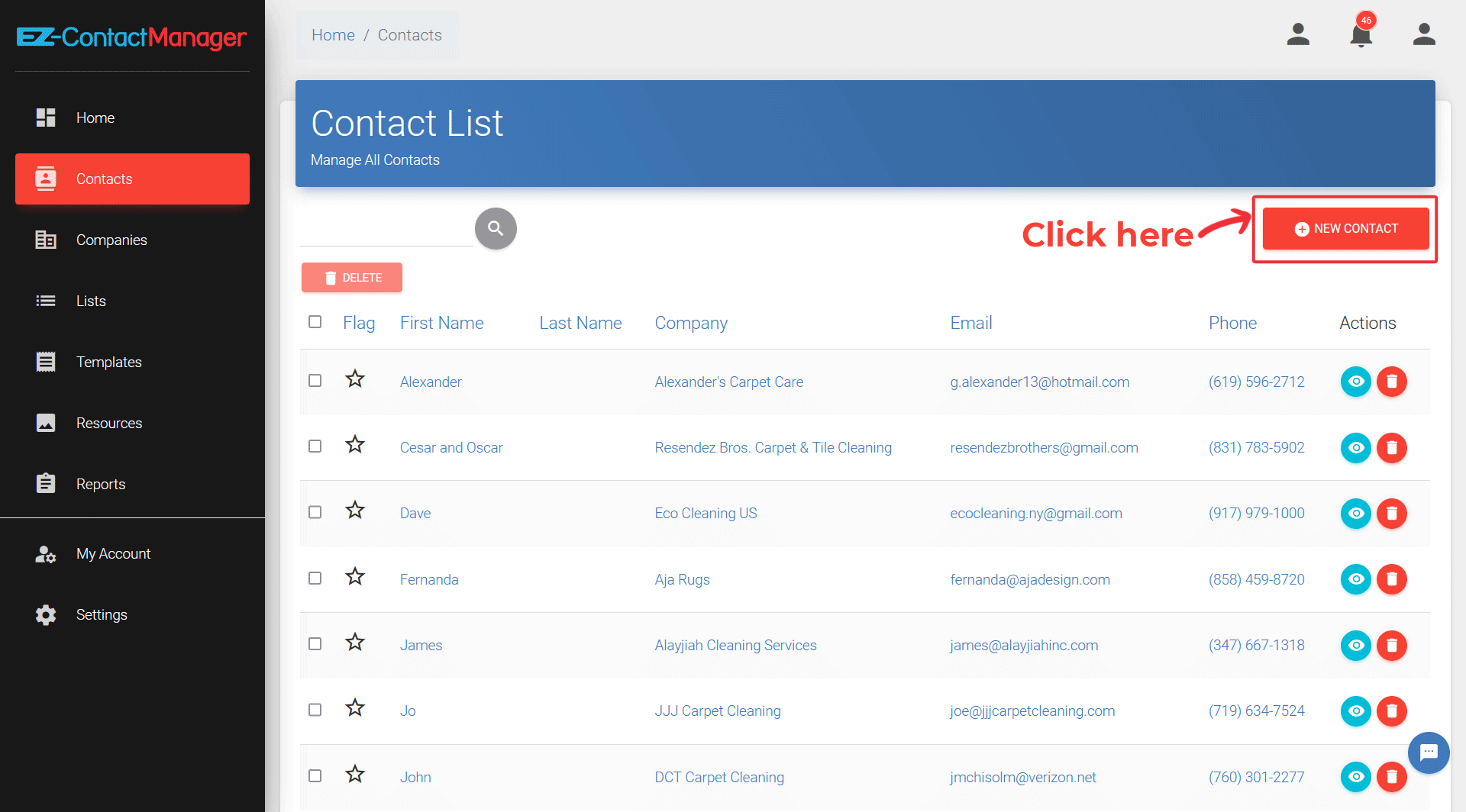
4. Fill out the contact information like Name, Job Title, Phone Number, etc.
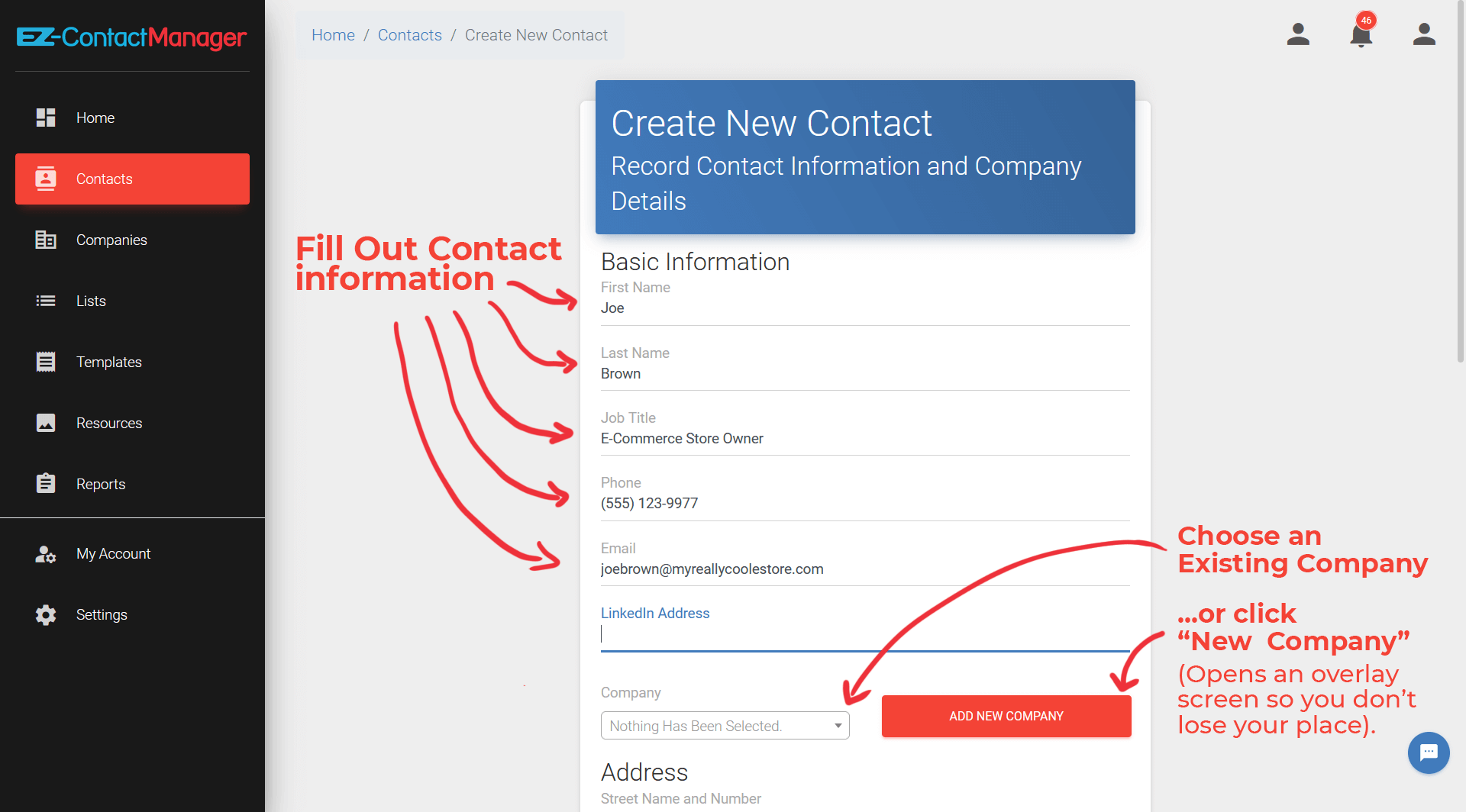
5. If you don’t already have a company created, Click the “Add New Company” button. It will show an overlay similar to the screenshot below…
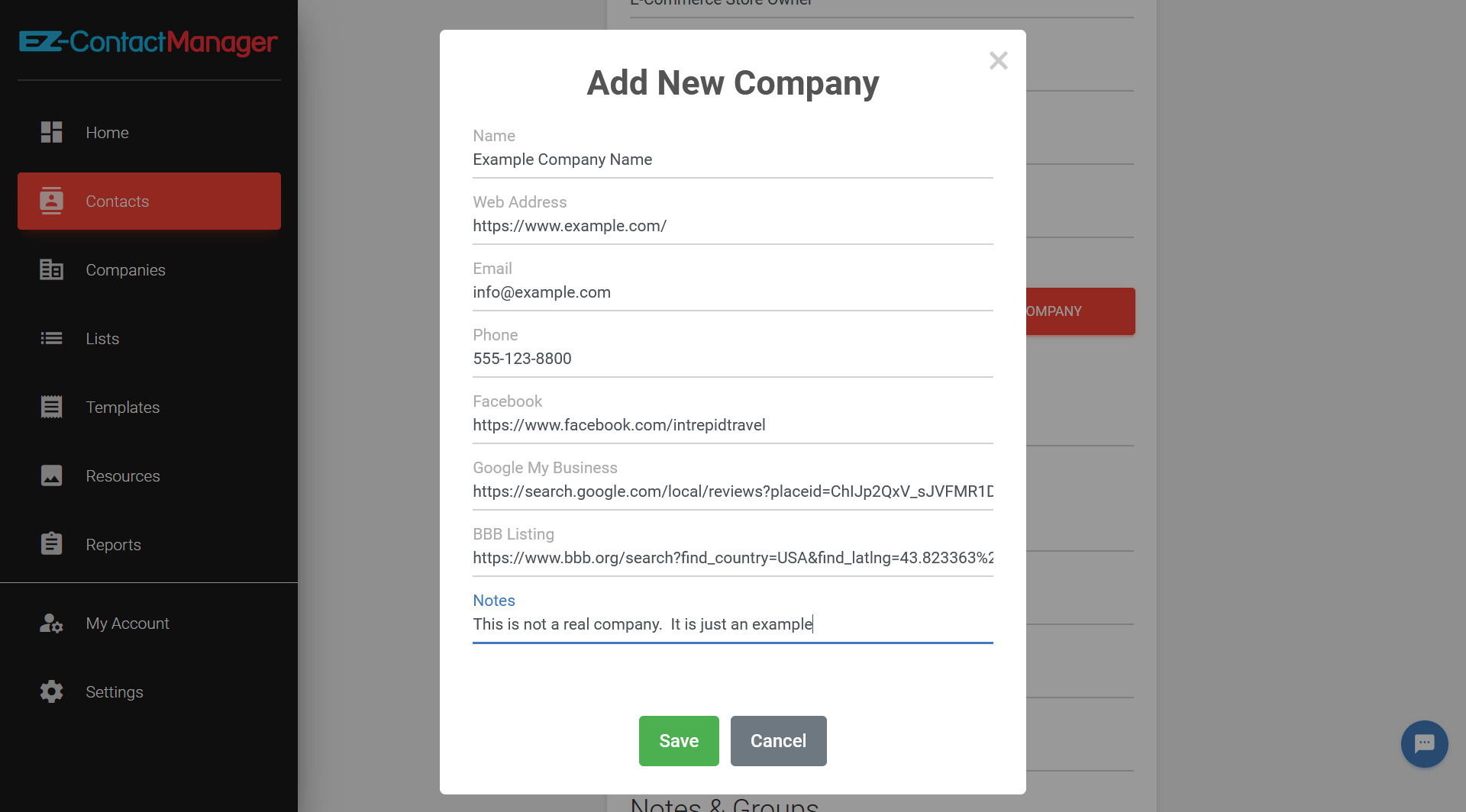
6. Fill out address (if desired)
7. Add Notes (if desired)
8. Add the Contact to a List (if desired)
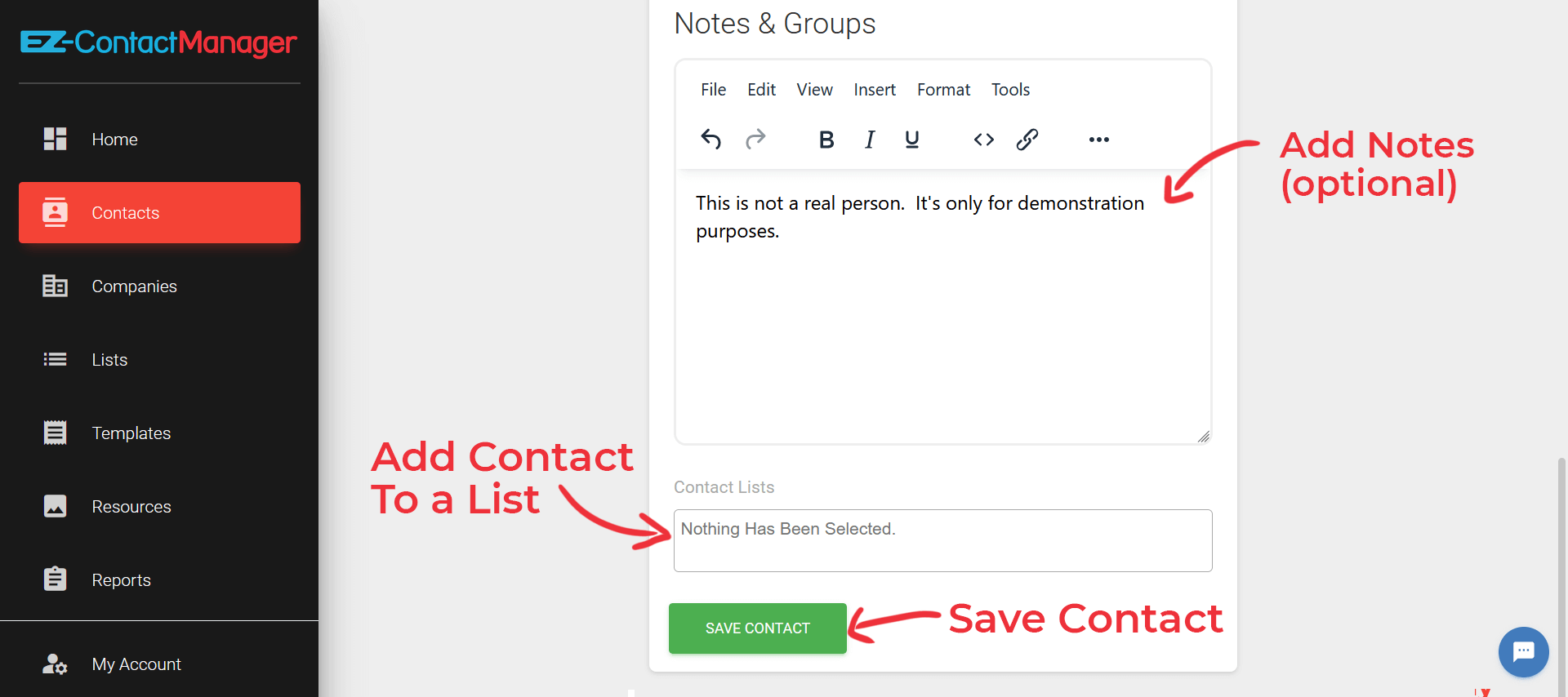
10. Click “Save Contact”.
You’ll be take to the finished contact screen where you can review everything.